How to Disable Password Protection for Personalization and Help Diagnostics Examine
Utilities:Diagnostics’ is a profile option which can be used to enable/disable password protection for Personalization and Help Diagnostics Examine
1. Login to Applications and choose the System Administrator responsibility.
2. Navigate to Profile System.
3. Search on %diagn%
4. Select ‘Utilities:Diagnostics’.
5. Set this to ‘Yes’.
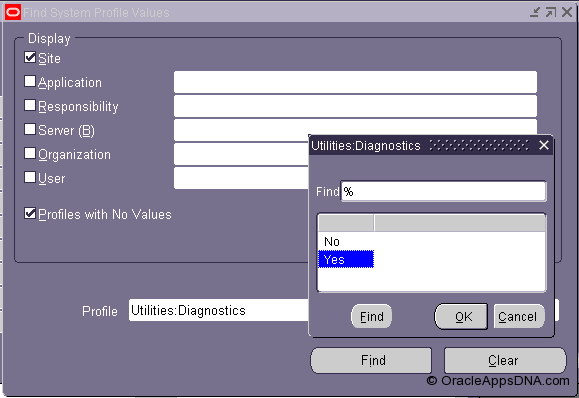 6. Log out then log in to Applications.
6. Log out then log in to Applications.
7. To enable password protection set profile to ‘No’.
2. Navigate to Profile System.
3. Search on %diagn%
4. Select ‘Utilities:Diagnostics’.
5. Set this to ‘Yes’.
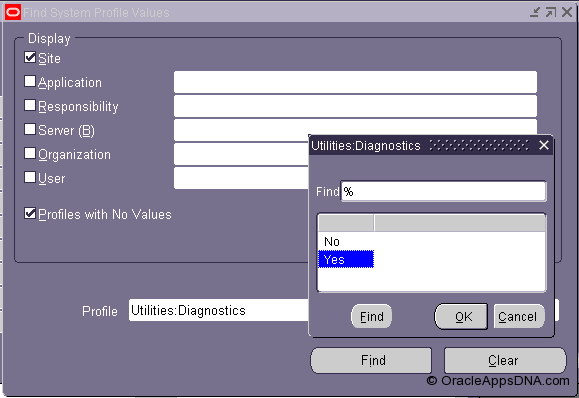 6. Log out then log in to Applications.
6. Log out then log in to Applications.7. To enable password protection set profile to ‘No’.
Other Profile is also is there to enable/disable the protection for Personalization and Help Diagnostics Examine.
Hide Diagnostics menu entry – This profile options must be set to “No.” Setting this profile options to “Yes” hides the diagnostics menu.